Vishnu Control |
This chapter provides an overview of the commands that can be used to control Vishnu using the mouse and keyboard.
|
Vishnu itself does not use Alt-combinations, so that these remain free for the mouse and button control of User controls. |
-
Mouse click-left on
 or
or  opens (shows) the
next node covered below/to the right.
opens (shows) the
next node covered below/to the right. -
Ctrl+mouse click-left on
 or
or  opens (shows) and
expands all nodes hidden below/to the right.
opens (shows) and
expands all nodes hidden below/to the right. -
Shift+mouse click-left on
 or
or  opens (shows) and
expands all nodes.
opens (shows) and
expands all nodes. -
Mouse click-left on
 or
or  closes (hides) and
contracts the next nodes displayed below/to the
right.
closes (hides) and
contracts the next nodes displayed below/to the
right. -
Ctrl+mouse click-left on
 or
or  closes (hides) and
contracts all nodes displayed below/to the right.
closes (hides) and
contracts all nodes displayed below/to the right. -
Shift+mouse click-left on
 or
or  closes and contracts
all nodes.
closes and contracts
all nodes. -
Mouse click-left on
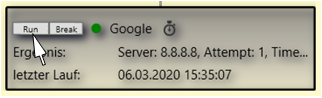 starts a node or job
immediately (not available for snapshot nodes).
starts a node or job
immediately (not available for snapshot nodes). -
Mouse click-left on
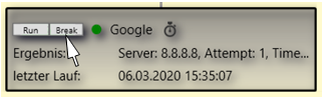 interrupts the
processing of a node or job (not available for snapshot
nodes).
interrupts the
processing of a node or job (not available for snapshot
nodes). -
Mouse click-left on
or F4 changes the overall direction of the Vishnu-Trees.
-
Mouse wheel scrolls the window content up or down for larger jobs.
-
Shift+mouse wheel scrolls the window content to the left or right for larger jobs.
-
Ctrl+mouse wheel enlarges or reduces the current view.
-
Shift+mouse click-right somewhere in the window resets the size to the default.
-
Ctrl+mouse click-right somewhere in the window reduces the view as far as necessary, that the entire Vishnu-tree is visible.
-
F3 Resets the window size to the content size, if possible.
-
Ctrl+s Saves the current screen size and position locally for the current workstation
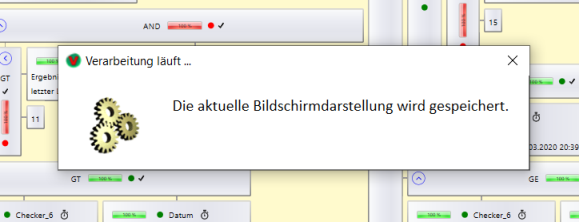
-
Mouse click-right opens the Context Menu.